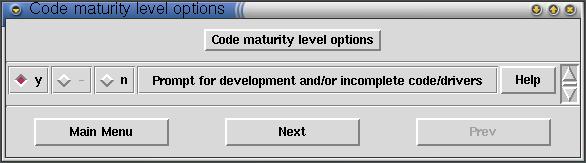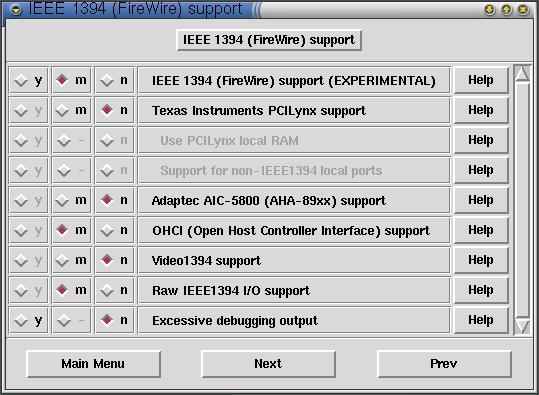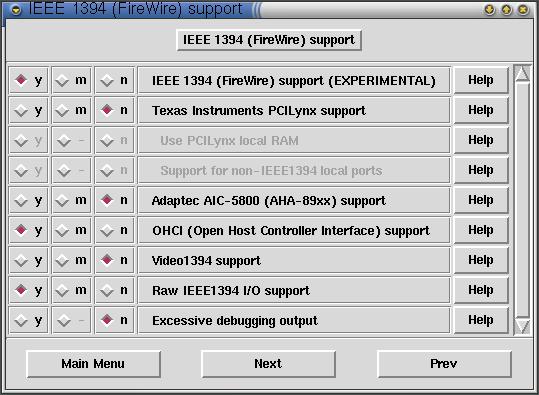Implementace FireWire pod Linux
OBSAH
- You must have the appropriate hardware. You will need at least an IEEE 1394 host adapter. Usually, this is a PCI card, but sometimes it is builtin as is the case with recent Apple Macintosh and Sony Vaio computers. You can continue without any 1394 peripheral devices, but that is not very practical. Devices can vary, but digital video (DV) cameras and hard drives are common peripheral devices.
- You must be comfortable configuring and compiling a custom Linux kernel. Linux 1394 works best with recent 2.4 kernels. See the official Linux Kernel HOWTO if you do not have this experience, but feel confident. If you do not feel confident about building your own kernel, then we suggest that you wait until your distribution provides a kernel ready for 1394.
- Patience. The applications for working with IEEE 1394 are not yet mature, and problems and compatibility issues exist. Do not be surprised if something does not work. Also, all of the known applications are not yet distributed in a binary format, so you must compile and install them yourself. This could take quite a bit of time and energy if you are not familiar with Linux administration and/or programming.
- Install the adapter card into your computer and make sure everything is still working before continuing.
- Download libraw1394.
You can save this where you choose—your home directory, /tmp, /usr/src, etc. - If you have kernel 2.4.18+, skip to point 7.
If you have kernel 2.4.12+, skip to point 6.Download the kernel patch. (Only required for kernel 2.2.x).
Kernel 2.4.2+ users should download this patch.
Kernel 2.4.0/2.4.1 users should download this patch.
Save the file to /usr/src. - Prepare the kernel. If you are using X, open a terminal.
cd /usr/src
su (you need to be root for the remainder of the installation)The patch assumes you have symbolic links /usr/src/linux-2.2 and /usr/src/linux-2.2.orig. Point /usr/src/linux-2.2 to your kernel source directory:
ln -s kernel-source-2.2.19 linux-2.2If you want to keep a known good copy of your custom kernel, then copy it and point /usr/src/linux-2.2.orig to it:
cp -a kernel-source-2.2.19 kernel-source-2.2.19.orig
ln - s kernel-source-2.2.19.orig linux-2.2.origIf you are not concerned about a backup copy, then you should still point linux-2.2.orig to the kernel source:
ln -s kernel-source-2.2.19 linux-2.2. - Apply the kernel patch.
zcat ieee1394-2.2.19-20010527.gz | patch -p0 - Since this is still beta software, you may need to update the driver from the Subversion repository to get the latest release.
- Configure the kernel:
make xconfig, or
make menuconfig - In Code Maturity Options, enable Prompt for Development/Experimental drivers:
- In Linux IEEE 1394 Subsytem, enable IEEE 1394, OHCI 1394, and Raw 1394 support options either as modules (m):
- We recommend modules; however, some users have reported the need to compile the drivers into the kernel. Really, you should only need to compile the driver into the kernel if you intend to boot off of a 1394 mass storage; however, no one has reported having done this successfully or even attempted this for that matter!
- Click Main Menu.
- Save and Exit.
- The Adaptec AIC-5800 driver is no longer being maintained. In fact, newer Linux 1394 versions do not contain it any more.
- If you do not have an OHCI compliant adapter and you do not have a card based upon the Adaptec AIC- 5800 series chip, then you might have a TI PCILynx adapter. Please check your documentation or with the hardware vendor. If you have the TI PCILynx, then enable that option instead of OHCI.
- At this time there are no known applications that use or require video1394. You do not need to select this, although it will not be harmful to at least enable it as a module. Do enable this option if you plan to do any development that requires isochronous transmit support.
- Build the kernel and modules:
make dep
make bzImage
make modules - Install the modules and kernel:
make modules_install
cp arch/i386/boot/bzImage /boot/vmlinuz-2.2
liloThe last two lines are purely an oversimplified example. Install the kernel as you normally do. Remember, an understanding of kernel compilation and installation is a pre-requisite to the installation of ieee1394 and is beyond the scope of this document.
IMPORTANT: always make sure your lilo.conf contains an entry to a known good kernel before running lilo and rebooting.
- Compile libraw1394:
cd /where/you/downloaded/libraw1394
tar xvfz libraw1394-1.1.0.tar.gz
cd libraw1394-1.1.0
./configure
make
make install - Create the raw device (/dev/raw1394):
make dev - Reboot:
shutdown -r now - After the system reboots, logon and load the modules:
modprobe ohci1394
modprobe raw1394Module dependencies should ensure that the ieee1394 subsytem module installs automatically. If you receive errors about unresolved symbols, then try the following:
insmod ieee1394
insmod ohci1394
insmod raw1394
or compiled-in (y):
Notes:
- View messages using dmesg:
dmesg | pagerLook for lines beginning with "ieee1394" or "ohci1394_0." Do not be alarmed by the number of messages or messages with the words "error," "timeout," or "inconsistent" in them because often these are not indicators that the initialization has failed! Identify one or more messages that read "ieee1394: Host added: Node[...." These messages indicate the detection of each host adapter and its acceptance by the ieee1394 subsystem.
- Run libraw1394-0.10.1/src/testlibraw. Report any error messages you see here. It performs simple tests on all detected nodes.
- Download gscanbus.
- Unpack gscanbus:
tar xvfz gscanbus-0.7.1.tgz - Compile gscanbus:
cd gscanbus-0.7.1
./configure
make - Run ./gscanbus. If you are using X windows, then run gscanbus from a terminal window to view errors and warnings. If you are experiencing errors on any of the test steps, then run gscanbus with the -v2 switch to get more verbose error reporting. Gscanbus opens a window displaying each node as an icon. You can click an icon to get more information about the node.
- Without rebooting, plug in and/or turn on any device connected to your host adapter.
- Repeat steps 1, 2, and 6.
- Get an application.
- Compile it and install it according to the directions that come with it.
- If you got this far, then you are one of the lucky few. You win! Use it and enjoy.